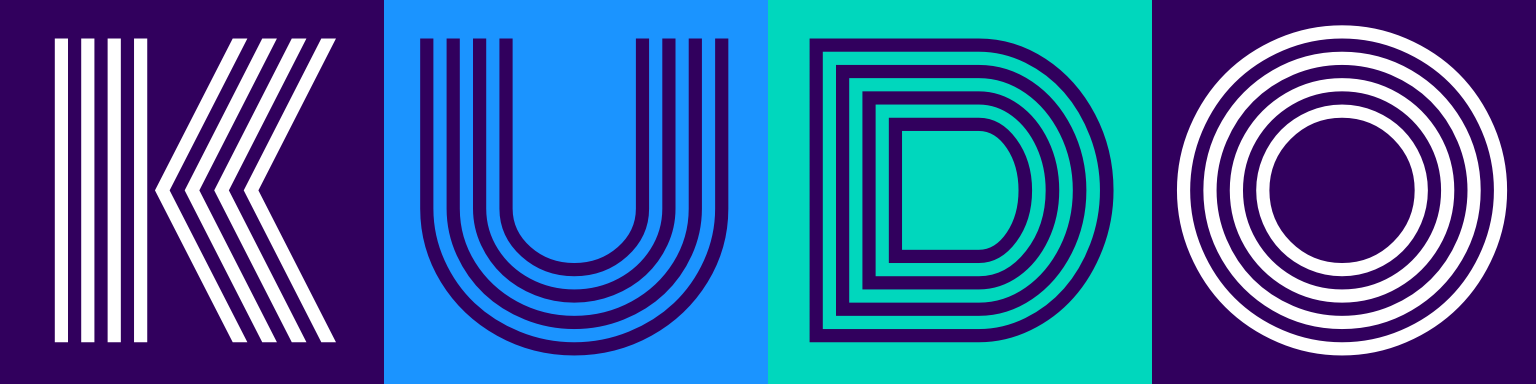# Tasks
# Overview
A task is the basic building block in the KUDO workflow. Plans, phases, and steps are control structures that execute tasks at the end. You've already come across an Apply-task when developing your first-operator. KUDO offers following main task types: Apply, Delete, Pipe, Toggle and KudoOperator. Additionally, there is a Dummy task which is helpful when debugging and testing your operator. All KUDO tasks are defined in the operator.yaml and must have three fields:
tasks:
- name: # Task name defined by the user
kind: # Task kind can be: Apply, Delete, Pipe, Toggle, KudoOperator and Dummy
spec: # Task-specific specification
Let's take a look at an individual task type in detail.
# Apply-Task
An apply-task applies (!) templates to the cluster. Pretty simple. Its spec.resources field defines a list of Kubernetes resources that will be either created (if they don't exist) or updated (if present). Given a definition like the one from the first-operator:
tasks:
- name: app
kind: Apply
spec:
resources:
- deployment.yaml
a task named app will create a deployment resource defined in templates/deployment.yaml.
KUDO will apply all the listed resources and wait for all of them to become healthy. "Health" is dependent on the particular resource: a deployment (opens new window) must have a defined number of spec instances up and running, a Job (opens new window) must finish successfully and e.g. a ConfigMap (opens new window) will be simply created in the cluster.
Note: current implementation will apply all resources in the given order so that e.g. a Pod can mount previously created ConfigMap. However, this is not part of the specification and might change in the future (all resources can be applied concurrently). If you need happens-before-guarantee (opens new window) between your resources, use e.g. multiple serial steps.
The apply-task enhances deployed resources with KUDO specific labels and annotations. For resources that create or deploy pods (StatefulSets, Deployments, Daemonsets, etc. ) KUDO adds a special annotation to the pod template spec that is the hash from all resources used by the pod template spec (ConfigMaps and Secrets). The effect of this hash is that an update to an operator parameter that changes a ConfigMap triggers a restart of the pods that uses that ConfigMap.
Note: The pods will only be restarted when the parent resource (StatefulSet, Deployment) is applied. This can happen in the same task as the dependency or a task that is executed later in the same plan. This means, if a plan applies only a config map but not the stateful set which uses the config map, the pods will not be restarted when the plan is executed. The change will be detected the next time the stateful set is applied though, even if that happens later and in a different plan.
Note: To exclude a ConfigMap or Secret from triggering a pod restart, you can add the annotation kudo.dev/skip-hash-calculation with any value to the ConfigMap or Secret.
# Delete-Task
A delete-task looks very similar to an apply-task, however, it will delete resources instead of creating them. Let's create a task that will uninstall the app we created above:
tasks:
- name: remove
kind: Delete
spec:
resources:
- deployment.yaml
Note: deleting non-existing resources is always successful. As of version 0.9.0, KUDO will not wait for the resource to be actually removed and will finish the task when the API server accepts the deletion request. So in case of Pods, Kubernetes imposes a default graceful termination period of 30 seconds, however, a delete-task will be done before that. KUDO 0.9.0 will not wait for resource finalizers (opens new window) should they exist.
# Toggle-Task
Developing features for operators sometimes requires enabling and disabling resources.
A toggle-task applies or deletes resources based on a parameter boolean value.
Let's add a service for an operator based on the parameter enable-service:
tasks:
- name: app-service
kind: Toggle
spec:
parameter: enable-service
resources:
- service.yaml
This task will either apply or delete the resources defined in templates/service.yaml based on the enable-service parameter value.
If the enable-service parameter evaluates to true the task named app-service will create a service resource defined in templates/service.yaml. In case the enable-service parameter evaluates to false, the task named app-service will delete the service resource defined in templates/service.yaml.
The parameter enable-service must be defined in the params.yaml file otherwise the operator installation will fail. The parameter value should also render to a boolean value. In case the parameter value isn't a boolean the Toggle-Task will fail.
# Pipe-Task
Developing complicated operators often require generating files in one step and reusing them in a later one. A common example is generating custom certificates/dynamic configuration files in the bootstrap step and using them in the later deployment step of the service. This is where pipe-tasks can help: you can generate files in one task and save them either as a Secret (opens new window) or a ConfigMap (opens new window) for use in subsequent steps. Let's see it in action. We will extend first-operator to generate a custom index.html page and deploy the Nginx server with it. Let's define a new pipe-task called genwww:
tasks:
- name: genwww
kind: Pipe
spec:
pod: pipe-pod.yaml
pipe:
- file: /tmp/index.html
kind: ConfigMap
key: indexHtml
Pipe-task spec has two fields: a pod spec which will generate our index.html and a pipe spec which defines a list of files that will be persisted. Here we'll generate a /tmp/index.html file that we'll save as a ConfigMap. It can be referenced within template resources with the key indexHtml (more about that below). Pipe-task spec.pod field must reference a core/v1 Pod (opens new window) template. However, there are limitations. Reasons for that are explained in the corresponding KEP (opens new window). In a nutshell:
- A pipe-pod should generate artifacts in a initContainer (opens new window)
- It has to define and mount one emptyDir volume (opens new window) where generated files are stored
Let's take a look at templates/pipe-pod.yaml:
apiVersion: v1
kind: Pod
spec:
volumes:
- name: shared-data
emptyDir: {}
initContainers:
- name: init
image: busybox
command: [ "/bin/sh", "-c" ]
args:
- wget -O /tmp/index.html 'http://cowsay.morecode.org/say?message=Good+things+come+when+you+least+expect+them&format=html'
volumeMounts:
- name: shared-data
mountPath: /tmp
Here we use an online cowsay-generator (opens new window) API to generate and download an index.html file and save in the mounted volume under /tmp/index.html path.
Given the above pipe-pod and genwww task specification, KUDO will run the pipe-pod, wait for the successful generation of the index.html, copy it out and save it as a ConfigMap. Now, this file is ready to be used in our Nginx deployment spec. Let's extend the templates/deployment.yaml to mount the generated file:
...
spec:
containers:
- name: nginx
image: nginx:1.7.9
ports:
- containerPort: 80
volumeMounts:
- name: www
mountPath: /usr/share/nginx/html/
volumes:
- name: www
configMap:
name: {{ .Pipes.indexHtml }}
We successfully created a mount volume from the ConfigMap (opens new window). Note the parametrized {{ .Pipes.indexHtml } } configMap name. .Pipes keyword allows us to address pipe-artifacts and indexHtml is the key we defined in the pipe-task above.
Now that we've prepared our pipe-task and the corresponding resources we can use it as part of the deploy plan:
...
plans:
deploy:
strategy: serial
phases:
- name: main
strategy: serial
steps:
- name: genfiles
tasks:
- genwww
- name: app
tasks:
- app
Note that the main phase has a serial strategy. We need to wait for the genfiles step to finish successfully before pipe-artifact can be used in a subsequent step.
Once our Nginx server is up and running we should be able to read a pearl of cow wisdom:
______________________________________
/ Good things come when you least expect \
\ them /
--------------------------------------
\ ^__^
\ (oo)\_______
(__)\ )\/\
||----w |
|| ||
Note:
- File generating Pod has to be side effect free (meaning side effects that are observable outside of the container like a 3rd party API call) as the container might be executed multiple times on failure. A
restartPolicy: OnFailureis used for the pipe-pod - Only files <1Mb are applicable to be stored as ConfigMap or Secret. A pipe-task will fail should it try to copy files >1Mb
- As of KUDO 0.9.0 pipe-artifacts can only be used within the same plan they were generated
- You can pipeline artifacts by creating them in one pipe-task and mounting in a subsequent one
Full cowsay-operator can be found in the KUDO operators repo (opens new window).
# KudoOperator-Task
As of KUDO 0.15.x, KUDO supports a KudoOperator task which allows you to specify a dependency on other operators. While dependencies in general is a complicated topic, KudoOperator itself is about installation dependencies i.e. your operator instance and all its dependencies (including transitive ones) will be installed and/or removed as one unit.
KUDO operators already have a mechanism to deal with installation dependencies called plans, phases, and steps with serial or parallel execution strategy. This mechanism is already powerful enough to express any dependency hierarchy including transitive dependencies.
Here a simple example of a task specifying a dependency on the community Zookeeper operator version 0.3.0 (which will install zookeeper 3.4.14 (opens new window))
tasks:
- name: deploy-zookeeper
kind: KudoOperator
spec:
package: zookeeper
operatorVersion: 0.3.0
As with other tasks, KUDO will make sure this task is healthy before moving to the next one. In the example below we split the deploy plan into two phases: prereqs and main:
plans:
deploy:
strategy: serial
phases:
- name: prereqs
strategy: parallel
steps:
- name: first
tasks:
- deploy-zookeeper
- name: main
strategy: parallel
steps:
- name: second
tasks:
- deploy-main
"Healthy", in the case of the operator means that its deploy plan is COMPLETE. KudoOperator closely mimics the kubectl kudo install command semantics allowing to additionally specify the appVersion (defaults to most recent one) and the instanceName (will be generated by KUDO by default).
As with kubectl kudo install command, a local operator (or remote tarball) can be specified in the package field e.g. package: "./child-operator". During installation of the parent operator, KUDO CLI will resolve the child dependency, parse the operator and create the necessary resources. If the dependency is local and has a relative path e.g. ./child-operator then:
- it is always relative to the
operator.yamlwhere it is defined - it has to be prefixed with either
./or../(similar to kudo install (opens new window) command)
So given an operator tree structure like:
.
├── child
│ └── operator.yaml
│
└── parent
└── operator.yaml
child operator in the parent/operator.yaml has to be referenced like:
- name: child
kind: KudoOperator
spec:
package: "../child"
# Dependency Parametrization
If a child operator needs to be parametrised a parameter file can be specified using the parameterFile field. Let's take a look at an example. Suppose, we have two operators (parent and child) and child has a required parameter PASSWORD which is empty by default. First, the parent operator needs to specify a parameter file for the child and reference it in the corresponding KudoOperator task:
tasks:
- name: deploy-child
kind: KudoOperator
spec:
package: child-operator
parameterFile: child-params.yaml
child-params.yaml is located in the parents template folder along with other template files:
# parent/templates/child-params.yaml
PASSWORD: {{ .Params.CHILD_PASSWORD }}
Child PASSWORD value references the parent CHILD_PASSWORD parameter that can look like:
# parent/params.yaml
apiVersion: kudo.dev/v1beta1
parameters:
- name: CHILD_PASSWORD
displayName: "child password"
description: "password for the underlying instance of child operator"
required: true
When installing the parent operator the user then has to define the CHILD_PASSWORD as usual:
$ kubectl kudo install parent -p CHILD_PASSWORD=secret
Note, that the parent operator may decide to provide a sensible default or even to hardcode the password and not expose it at all to the end user. Overall we wanted to encourage operator composition by providing a way of operator encapsulation. In other words, operator users should not be allowed to arbitrarily modify the parameters of embedded operator instances. The higher-level operator should define all parameters that its direct dependency operators need.
For more information and implementation details, take a look at the KEP-29 (opens new window)
# Dummy-Task
A dummy-task can succeed or fail on-demand and is useful for testing and debugging the KUDO operator workflow.
tasks:
- name: breakpoint
kind: Dummy
spec:
wantErr: true # If true, the task will fail with a transient error
fatal: true # If true and wantErr: true, the task will fail with a fatal error
done: false # if true, the task will succeed immediately
Such a task is useful as a breakpoint in an operator workflow, allowing the operator developer to pause or fail an execution in an arbitrary step.
Note:
- A
wantErrwill take precedence overdone - If a fatal error is wanted, both
wantErrandfatalshould be set to true - If all three fields are
falsea task will effectively pause (simulating an unhealthy resource)