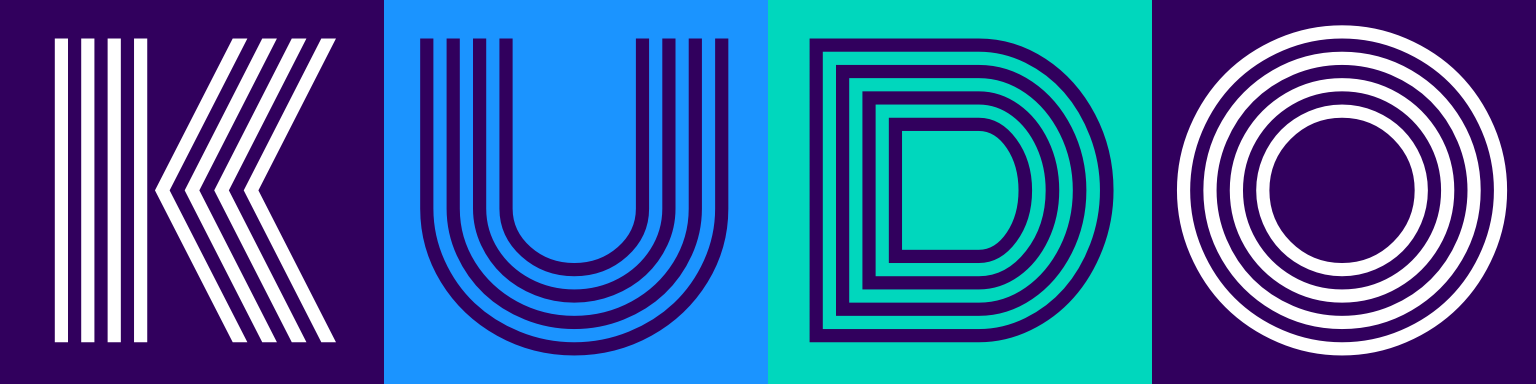# Kafka Connect
# Overview
KUDO Kafka operator comes with builtin integration of Kafka Connect (opens new window).
Kafka Connect is a tool for scalably and reliably streaming data between Apache Kafka and other systems. It provides a REST API (opens new window) to configure and interact connectors.
Kafka Connect integration is disabled by default.
# Setup Kafka Connect
# Connectors Configuration
KUDO Kafka accepts a Config Map KAFKA_CONNECT_CONNECTORS_CM with an entry of config.json (config.yaml for configuration in YAML). This configuration file should contain the bootstrap connectors list describing their respective external asset list with and their configuration.
apiVersion: v1
kind: ConfigMap
metadata:
name: connectors-configuration
data:
config.json: |
{
"connectors": {
"<connector#1-name>": {
"resources": [
"<link to asset#1>",
"<link to asset#2>"
...
],
"config": {
<configuration of connector#1>
}
}
...
},
"resources": [
"<link to download only asset#1>",
"<link to download only asset#2>"
...
]
}
ℹ️ The operator also accepts configuration in YAML format.
ℹ️ The operator automatically extracts the resources. The list of supported archive formats are as follows:
# Supported compression formats
- brotli (br)
- bzip2 (bz2)
- flate (zip)
- gzip (gz)
- lz4
- snappy (sz)
- xz
- zstandard (zstd)
# Supported archive formats
- .zip
- .tar (including any compressed variants like .tar.gz)
- .rar
Create the ConfigMap in the namespace we will have the KUDO Kafka cluster
$ kubectl create -f connectors-configuration.yaml -n kudo-kafka
configmap/connectors-configuration created
$ kubectl kudo update --instance=kafka \
-p KAFKA_CONNECT_ENABLED=true \
-p KAFKA_CONNECT_CONNECTORS_CM=connectors-configuration
# Start Kafka Connect
Update the instance with KAFKA_CONNECT_ENABLED set to start Kafka Connect alongside the KUDO Kafka instance.
$ kubectl kudo update --instance=kafka \
-p KAFKA_CONNECT_ENABLED=true
# Advanced Options
| Parameter | Description | Example |
|---|---|---|
| KAFKA_CONNECT_REST_PORT | Port for the REST API server to listen to |
|
| KAFKA_CONNECT_KEY_CONVERTER | The key converter specify the format of data in Kafka message key and how to translate it into Connect data |
|
| KAFKA_CONNECT_VALUE_CONVERTER | The value converter specify the format of data in Kafka message value and how to translate it into Connect data |
|
| KAFKA_CONNECT_OFFSET_FLUSH_INTERVAL_MS | Topic offset flush interval in milliseconds |
|
# Custom Configuration
Custom configurations empower the advanced Kafka Connect user so they aren't restricted by the parameters currently exposed in the KUDO Kafka configuration.
KUDO Kafka accepts a Config Map KAFKA_CONNECT_CUSTOM_CM with an entry of custom.properties.
To use the custom Kafka Connect configuration, we need to create a configmap with the properties we want to override.
Example custom configuration:
apiVersion: v1
kind: ConfigMap
metadata:
name: custom-configuration
data:
custom.properties: |
key.converter.schemas.enable=true
value.converter.schemas.enable=true
Create the ConfigMap in the namespace we will have the KUDO Kafka cluster
$ kubectl create -f custom-configuration.yaml -n kudo-kafka
configmap/custom-configuration created
Now we are ready to start Kafka Connect with custom configuration to be used with default tuned configuration.
$ kubectl kudo update --instance=kafka \
--namespace=kudo-kafka \
-p KAFKA_CONNECT_ENABLED=true \
-p KAFKA_CONNECT_CUSTOM_CM=custom-configuration \
# Disable Kafka Connect
To disable Kafka Connect, update the
instance with KAFKA_CONNECT_ENABLED set to false, using the following command:
$ kubectl kudo update --instance=$kafka_instance_name \
--namespace=$kafka_namespace_name \
-p KAFKA_CONNECT_ENABLED=false
# Limitations
Currently Kafka Connect works with Kafka protocol PLAINTEXT only. It will not work if Kerberos and or TLS is
enabled in the Kafka instance. Future releases of KUDO Kafka will
address this limitation through a Kafka Connect operator.
# Runbook
This guide shows how to stream data from a Cassandra instance to a MySQL instance using the integration provided by the operator.
# Pre-conditions
The following are necessary for this runbook:
- One running Cassandra cluster.
- One running MySQL server.
# Steps
# Preparation
# 1. Set the shell variables
The examples below assume the following shell variables. With this assumptions met, you should be able to copy-paste the commands easily.
kafka_namespace_name=kafka-demo
kafka_instance_name=kafka
You also need the following:
➡️ Cassandra instance node list
Please refer to its documentation about how to retrieve a list of cassandra nodes. These need to be reachable from the KUDO Kafka instance.
cassandra_nodes_list=cassandra-node-1.example.com,cassandra-node-2.example.com
⚠️ This runbook assumes that the Cassandra instance has transport encryption (TLS) and authorization disabled.
If the Cassandra instance is a KUDO Cassandra (opens new window) instance running in the same kubernetes cluster, you can generate the node list using the following commands:
cassandra_instance_name=cassandra
cassandra_namespace_name=cassandra-demo
cassandra_port=$(kubectl get svc ${cassandra_instance_name}-svc -n $cassandra_namespace_name \
--template='{{ range .spec.ports }}{{if eq .name "native-transport" }}{{ .port }}{{ end }}{{ end }}')
cassandra_node_list=$(kubectl get pods -l app=cassandra,cassandra=cassandra,kudo.dev/instance=$cassandra_instance_name -n $cassandra_namespace_name \
--template="{{ range .items }}{{ .spec.hostname }}.{{ .spec.subdomain }}.{{ .metadata.namespace }}.svc.cluster.local{{ \"\\n\" }}{{end}}" \
| head -n 3 | paste -d, -s)
echo $cassandra_node_list
echo $cassandra_port
Example output:
cassandra-node-0.cassandra-svc.cassandra-demo.svc.cluster.local,cassandra-node-1.cassandra-svc.cassandra-demo.svc.cluster.local,cassandra-node-2.cassandra-svc.cassandra-demo.svc.cluster.local
9042
➡️ MySQL instance hostname, port, user credentinals and database name
Please refer to its documentation about how to retrieve the hostname and port. The hostname and port need to be reachable from the KUDO Kafka instance. Also the user credintials provided must be able to create tables, read and write data in the database.
mysql_hostname=mysql.default.svc.cluster.local
mysql_port=3306
mysql_user=demo
mysql_password=demo
mysql_database=demo
# 2. Create a new schema with table in the Cassandra instance
Create a schema demo and a table users. Run the following CQL query in cqlsh:
CREATE SCHEMA demo WITH replication = { 'class' : 'SimpleStrategy', 'replication_factor' : 1 };
USE demo;
CREATE TABLE users ( userid int, firstname varchar, lastname varchar, email varchar,
created_date timestamp, PRIMARY KEY (userid));
ℹ️ If the Cassandra instance is a KUDO Cassandra instance running in the same kubernetes cluster, use the following commands to access cqlsh:
cassandra_pod=$(kubectl get pods -l app=cassandra,cassandra=cassandra,kudo.dev/instance=$cassandra_instance_name -n $cassandra_namespace_name \
--template='{{ range .items }}{{ .metadata.name }}{{ "\n" }}{{ end }}' \
| head -n 1 )
kubectl exec -n $cassandra_namespace_name -it -c cassandra $cassandra_pod -- bash -c "CQLSH_PORT=$cassandra_port CQLSH_HOST=\$(hostname -f) cqlsh"
# 3. Configuring Cassandra Source and MySQL Sink connectors
Create a Config Map which contains the Cassnadra and MySQL connectors configuration.
cat <<EOT > config.yaml
apiVersion: v1
kind: ConfigMap
metadata:
name: connectorsconfig
namespace: ${kafka_namespace_name}
data:
config.json: |
{
"connectors": {
"mysql-sink-connector": {
"resources": [
"https://d1i4a15mxbxib1.cloudfront.net/api/plugins/confluentinc/kafka-connect-jdbc/versions/5.4.0/confluentinc-kafka-connect-jdbc-5.4.0.zip",
"https://cdn.mysql.com//Downloads/Connector-J/mysql-connector-java-8.0.19.zip"
],
"config": {
"name": "jdbc_dest_mysql_users",
"config": {
"connector.class": "io.confluent.connect.jdbc.JdbcSinkConnector",
"tasks.max": "1",
"topics": "demo_topic",
"connection.url": "jdbc:mysql://${mysql_hostname}:${mysql_port}/${mysql_database}?user=${mysql_user}&password=${mysql_password}",
"auto.create": "true",
"name": "jdbc_dest_mysql_users"
}
}
},
"cassandra-source-connector": {
"resources": [
"https://github.com/lensesio/stream-reactor/releases/download/1.2.3/kafka-connect-cassandra-1.2.3-2.1.0-all.tar.gz"
],
"config": {
"name": "cassandra_source_users",
"config": {
"tasks.max": "1",
"connector.class": "com.datamountaineer.streamreactor.connect.cassandra.source.CassandraSourceConnector",
"connect.cassandra.contact.points": "${cassandra_node_list}",
"connect.cassandra.port": ${cassandra_port},
"connect.cassandra.consistency.level": "LOCAL_ONE",
"connect.cassandra.key.space": "demo",
"connect.cassandra.import.mode": "incremental",
"connect.cassandra.kcql": "INSERT INTO demo_topic SELECT * FROM users PK created_date INCREMENTALMODE=TIMESTAMP",
"connect.cassandra.import.poll.interval": 5000
}
}
}
},
"resources": []
}
EOT
kubectl apply -f config.yaml
# 4. Update instance to start Kafka Connect
Create a Config Map which contains custom configuration parameters for Kafka Connect required for this runbook.
cat <<EOT > custom.yaml
apiVersion: v1
kind: ConfigMap
metadata:
name: kccustom
namespace: ${kafka_namespace_name}
data:
custom.properties: |
# Converter-specific settings can be passed in by prefixing the Converter's setting with the converter we want to apply
# it to
key.converter.schemas.enable=true
value.converter.schemas.enable=true
EOT
kubectl apply -f custom.yaml
Run the following command to start Kafka Connect alongside the KUDO Kafka instance:
kubectl kudo update --instance=$kafka_instance_name \
--namespace=$kafka_namespace_name \
-p KAFKA_CONNECT_ENABLED=true \
-p KAFKA_CONNECT_CONNECTORS_CM=connectorsconfig \
-p KAFKA_CONNECT_CUSTOM_CM=kccustom
# 5. Insert dummy data in the Cassandra table
Execute CQL insert statements in cqlsh to add data to the users table.
💡 To generate CQL insert statements containing random data use the following commands:
ID="${ID:-1}";query=""
for ((i = $ID ; i <= $ID+5 ; i++)); do
user=$(http https://randomuser.me/api/)
first=$(echo $user | jq -r '.results[].name.first')
last=$(echo $user | jq -r '.results[].name.last')
first=$(echo $user | jq -r '.results[].name.first')
email=$(echo $user | jq -r '.results[].email')
query="$query\nINSERT INTO users (userid, firstname, lastname, email, created_date) VALUES ( $i, '$first', '$last', '$email', toTimestamp(now()));"
done
ID=$i
printf "$query\n"
Run the following CQL commands to check for the inserted rows in users table:
USE demo;
SELECT * FROM users;
Example output:
userid | created_date | email | firstname | lastname
--------+---------------------------------+------------------------------+-----------+----------
5 | 2020-02-17 23:58:30.683000+0000 | swrn.prs@example.com | George | Brown
1 | 2020-02-17 23:58:30.569000+0000 | jaime.torres@example.com | Jaime | Torres
2 | 2020-02-17 23:58:30.587000+0000 | gladys.morris@example.com | Gladys | Morris
4 | 2020-02-17 23:58:30.670000+0000 | marina.crespo@example.com | Marina | Crespo
6 | 2020-02-17 23:58:30.690000+0000 | matilda.anderson@example.com | Matilda | Anderson
3 | 2020-02-17 23:58:30.638000+0000 | enzo.novaes@example.com | Enzo | Novaes
# 6. Check MySQL database for new data
Kafka Connect will sync data from the Cassandra users table into MySQL. A new table demo_topic will be created by Kafka Conenct which be used to insert data from the users table of Cassandra. To check for new data run the following SQL statements:
USE demo;
SHOW tables;
SELECT * FROM demo_topic;
Example output:
mysql> use demo;
Database changed
mysql> show tables;
+----------------+
| Tables_in_demo |
+----------------+
| demo_topic |
+----------------+
1 row in set (0.00 sec)
mysql> select * from demo_topic;
+-----------+-------------------------+--------+------------------------------+----------+
| firstname | created_date | userid | email | lastname |
+-----------+-------------------------+--------+------------------------------+----------+
| George | 2020-02-17 23:58:30.683 | 5 | swrn.prs@example.com | Brown |
| Jaime | 2020-02-17 23:58:30.569 | 1 | jaime.torres@example.com | Torres |
| Gladys | 2020-02-17 23:58:30.587 | 2 | gladys.morris@example.com | Morris |
| Marina | 2020-02-17 23:58:30.670 | 4 | marina.crespo@example.com | Crespo |
| Matilda | 2020-02-17 23:58:30.690 | 6 | matilda.anderson@example.com | Anderson |
| Enzo | 2020-02-17 23:58:30.638 | 3 | enzo.novaes@example.com | Novaes |
+-----------+-------------------------+--------+------------------------------+----------+
6 rows in set (0.00 sec)